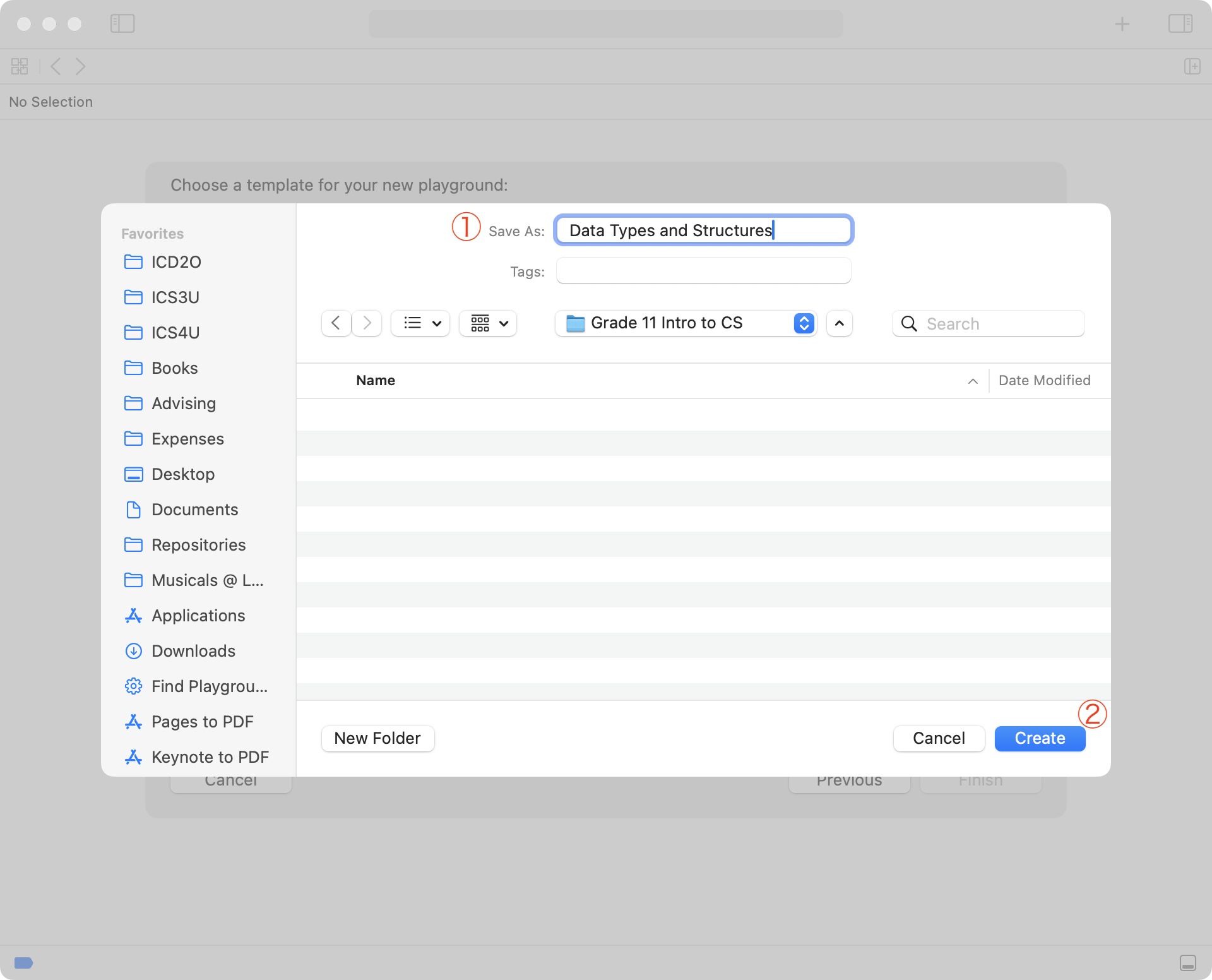Xcode is a large application that serves many purposes for software developers.
Among many other tasks that they perform on a regular basis, software developers write code.
However, we – as you are now a software developer – do not always want to write code as part of a large project.
That is where an Xcode playground is useful – it is a place to try out ideas with code outside of the context of a large project.
Make a new playground
To create a playground, make sure that Xcode is in the foreground on your computer by clicking it’s icon in the Dock:
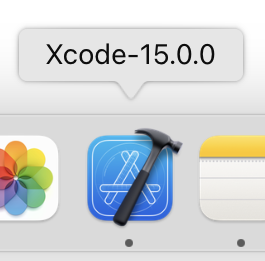
From the menu bar at top left, choose File > New > Playground…:
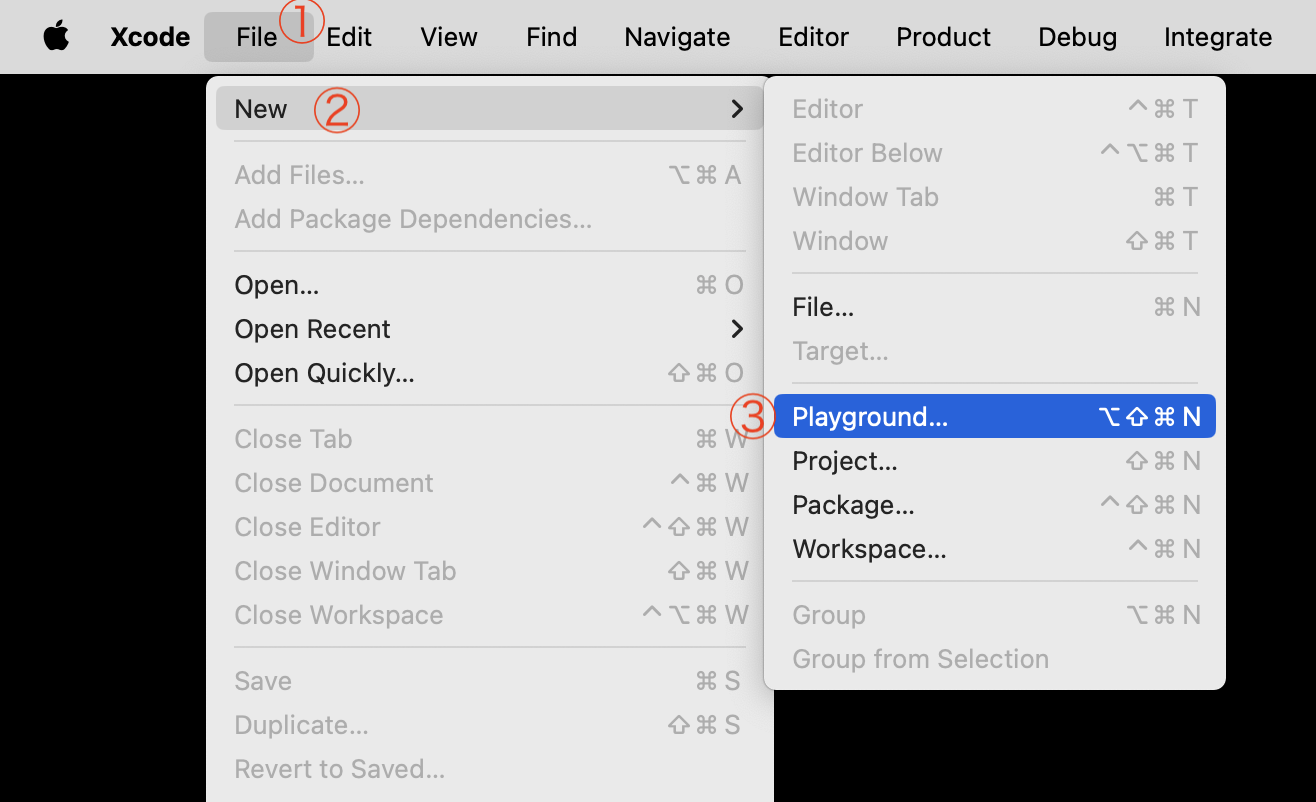
You will see the following window – here, choose the ==macOS== tab, then Blank, and then Next:
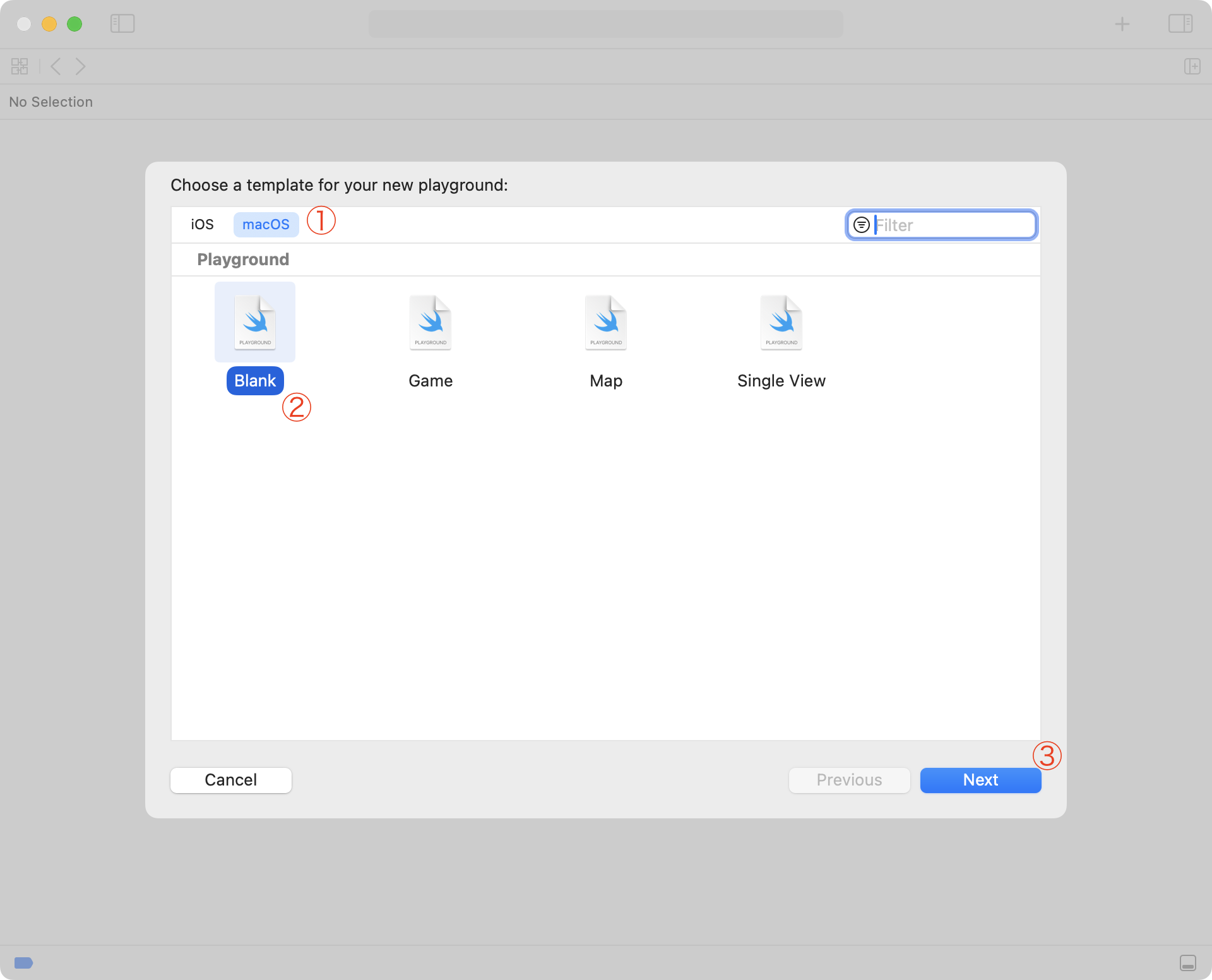
On the next screen, you are choosing where to save your playground.
You may see a window that looks like the one below – if you do, press the button with the downward facing arrow to open the larger file navigation interface:
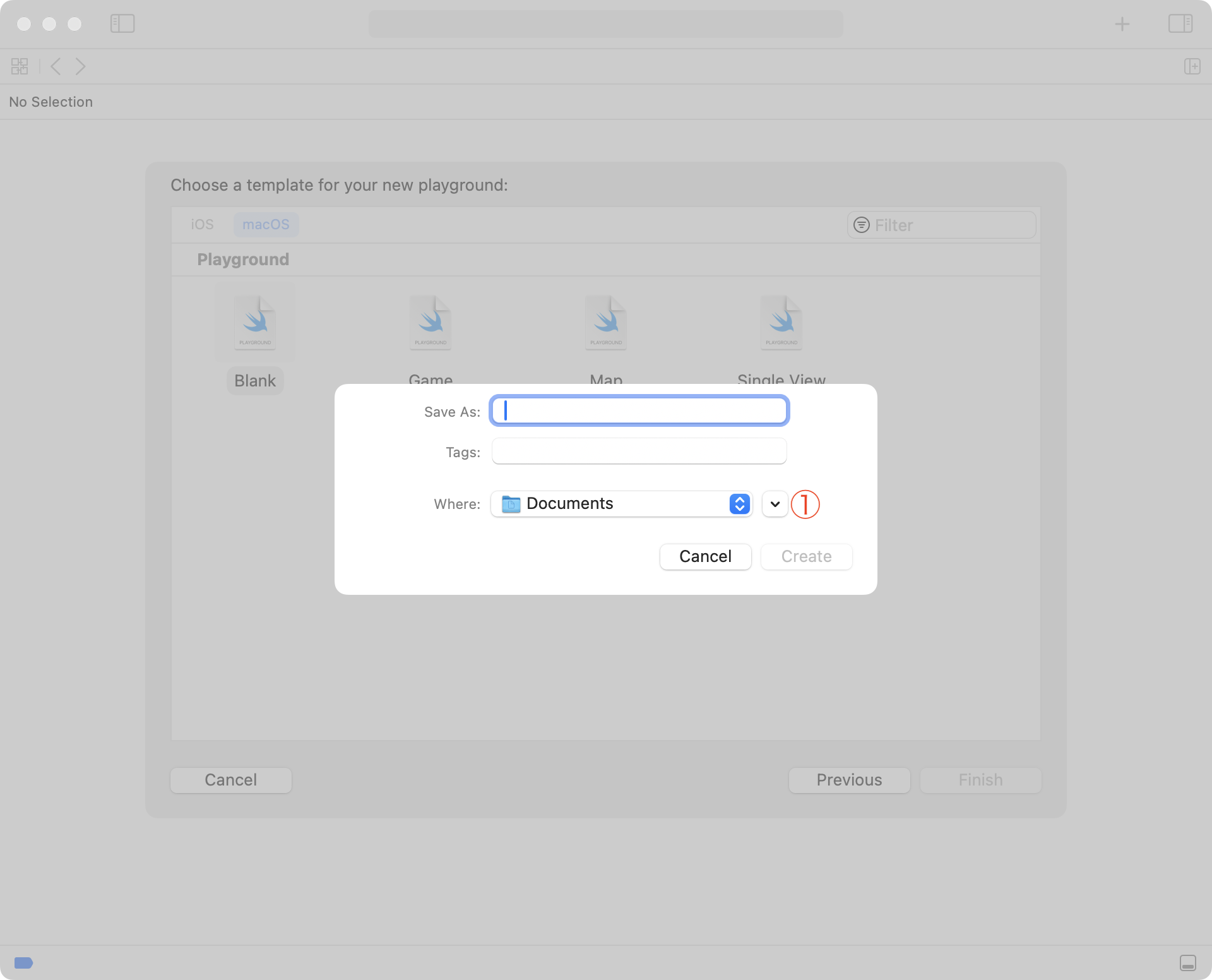
Now you have the ability to see your Finder shortcuts (at left) and more easily navigate around the file system on your computer:
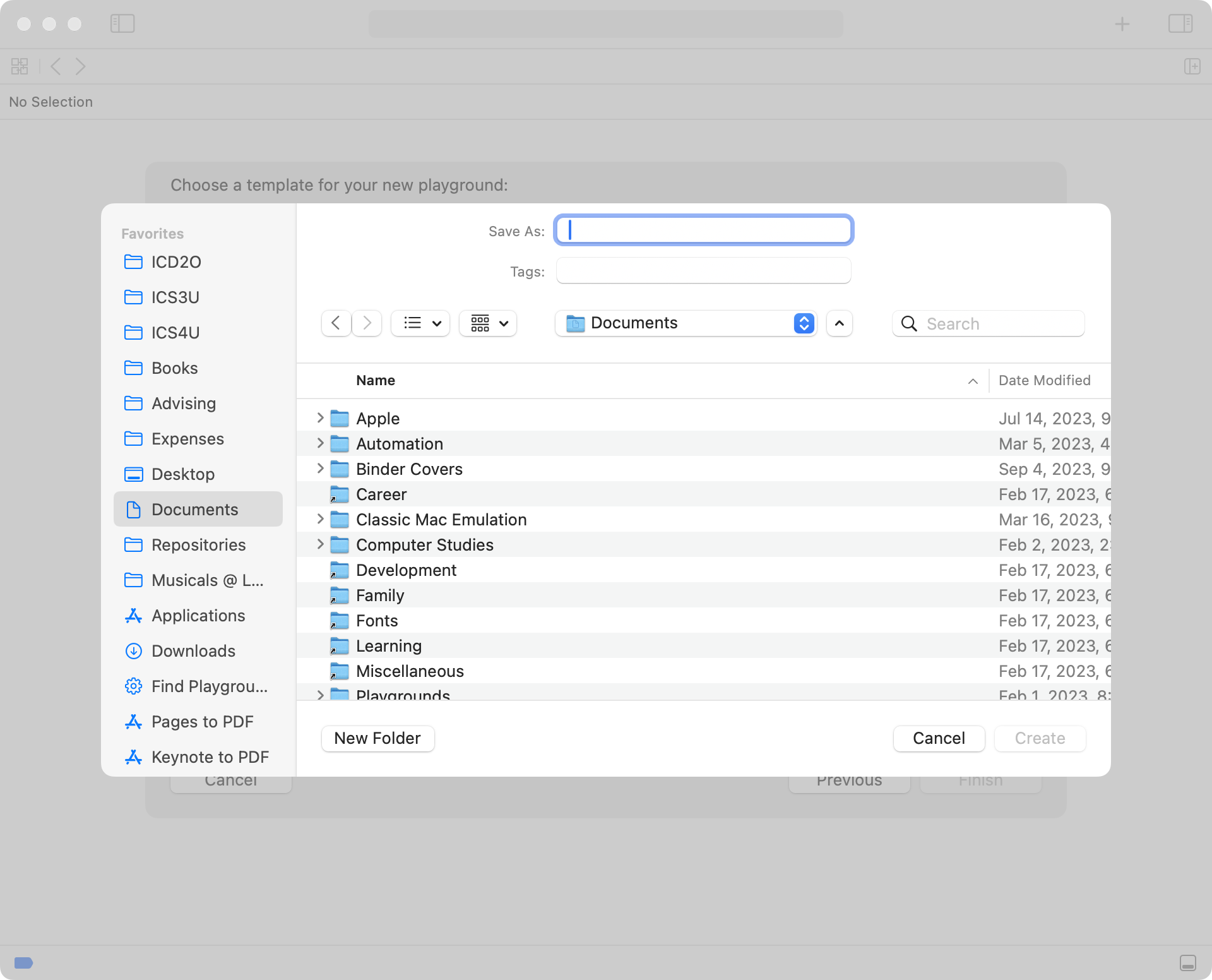
Keep things organized.
Navigate to the folder where you want to save your Xcode playground.
For example, you might navigate to your Desktop, then use the New Folder button to create a folder for the course you are in:
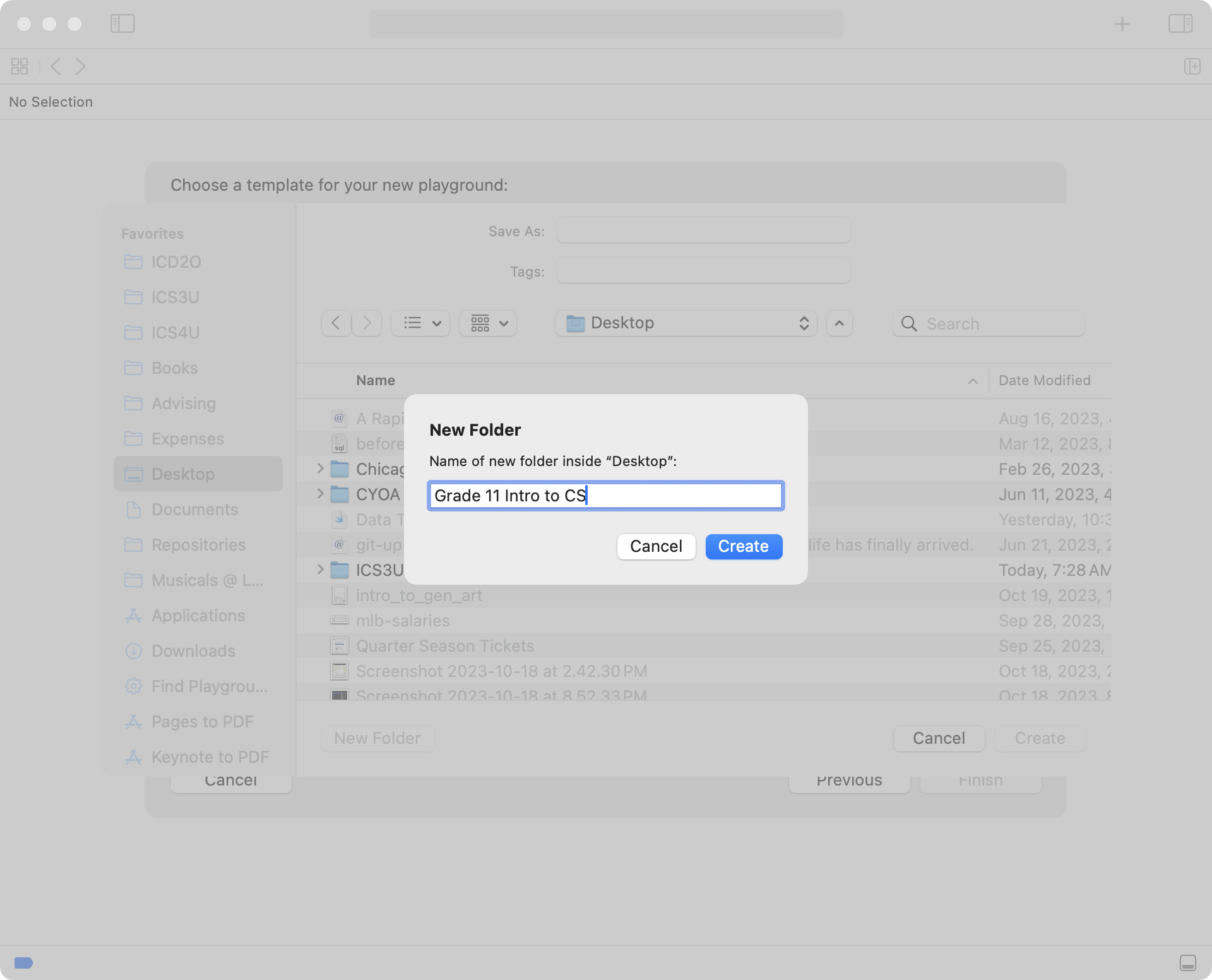
Finally, save your playground using a descriptive name.
What name you select will depend on what concept or idea you are exploring: